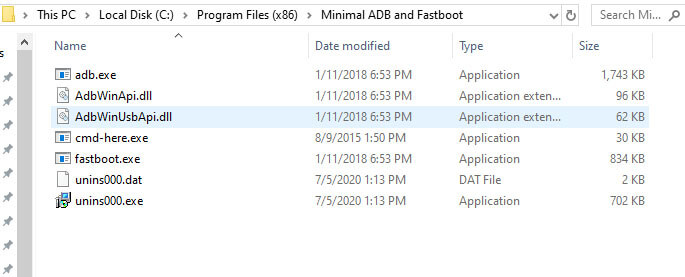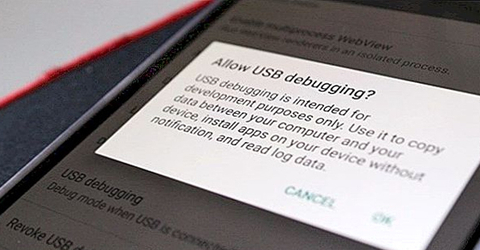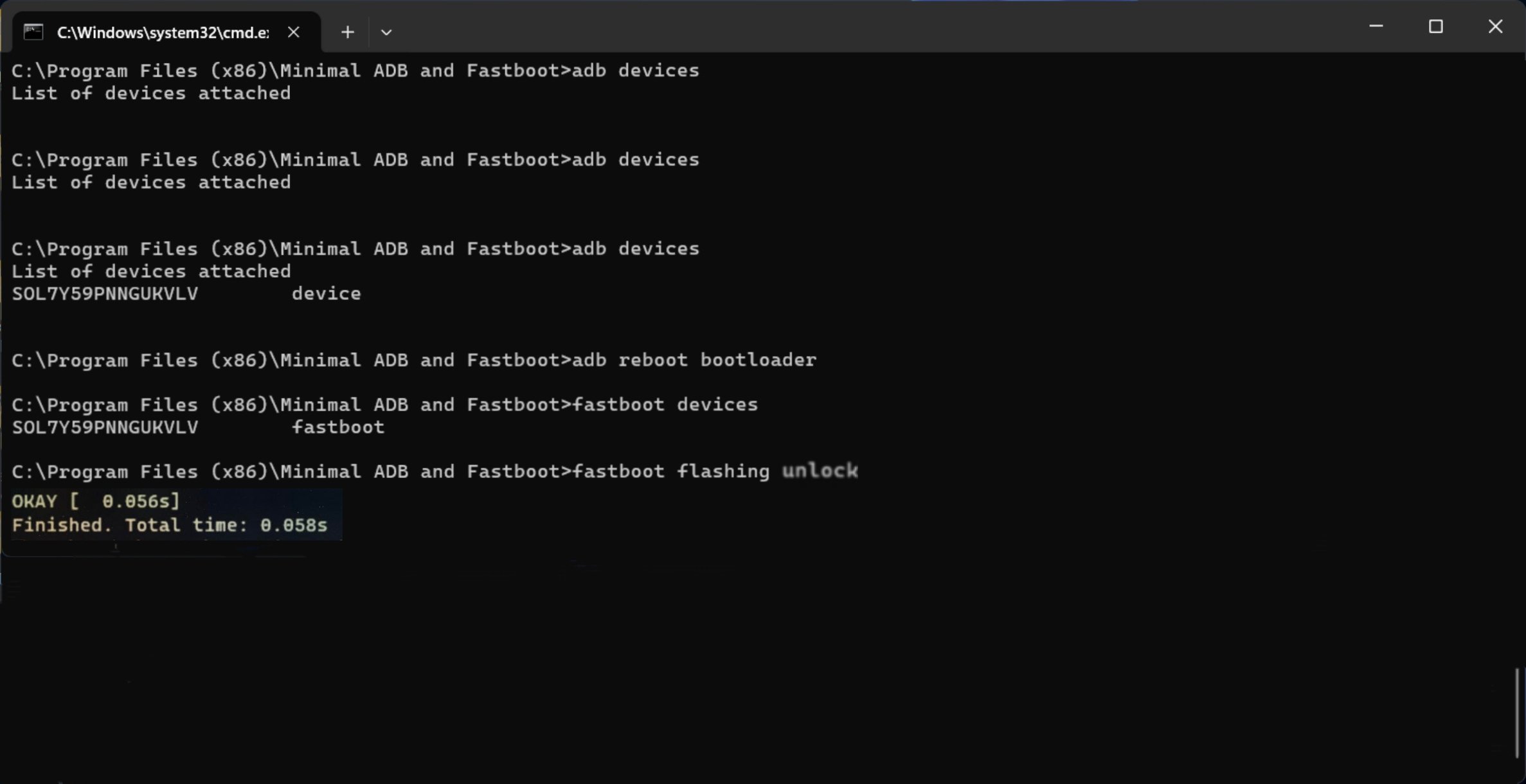Xiaomi Poco M5s

Tools and Drivers
WARNING!
Unlock the Bootloader procedure on the phone will erase all of your data.
All described operations you are doing at your own risk.
If want to save your data do a backup before starting.
The battery should be at least 50% charged before the start.
Steps to unlock bootloader on Xiaomi Poco M5s
Step 1: Enable The Developer Option and OEM UnlockTo enter the process of unlocking, you are required to enable the developer option first and then OEM unlock.
- Go to Settings » About phone » MIUI version.
- Tap repeatedly on the MIUI version until you see the pop-up You are now a developer!
- Go back to Settings, click on Additional settings, then Developer options.
- Enable OEM unlocking and USB debugging.
- Bind your Xiaomi account to your Xiaomi Poco M5s. Tap Mi Unlock status » Agree » Add account and device. Make sure your device can connect to the internet using mobile data.
- Once the account is successfully bound, you should get a message Added successfully. Mi account is associated with this device now.
- Now turn off your phone, press and hold the Volume Down key and the Power button to enter Fastboot mode.
- Connect your phone to PC using USB cable.
- Download and launch the Mi Unlock on your PC and sign in to your Xiaomi account (Email/Phone/Xiaomi Account and Password). Make sure your phone is in Fastboot mode and connected to PC.
- The server will check whether the Xiaomi account is bound to your phone or not.
- You have already done that on the phone, so you should get Phone connected message on Mi Unlock. If you get Not connected to the phone message, reinstall Mi USB driver and try again.
- Click on Unlock » Unlock anyway. On your first attempt, Mi Unlock will flash the message Couldn’t unlock. Please unlock 168 hours later. Follow the timer / waiting period to unlock successfully.
- Once the bootloader is unlocked, your phone should reboot automatically. If it doesn't, click on Reboot phone.
- Congrats, you have successfully unlocked the bootloader on the Xiaomi Poco M5s.
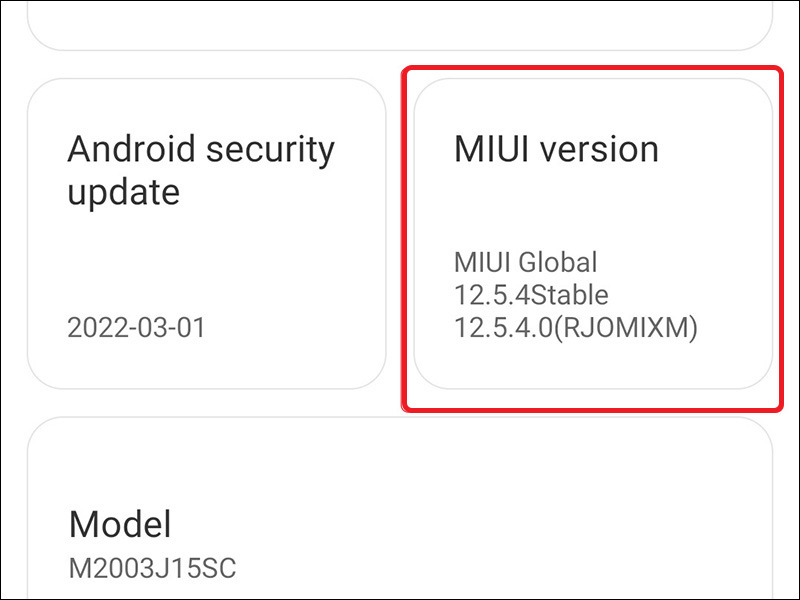
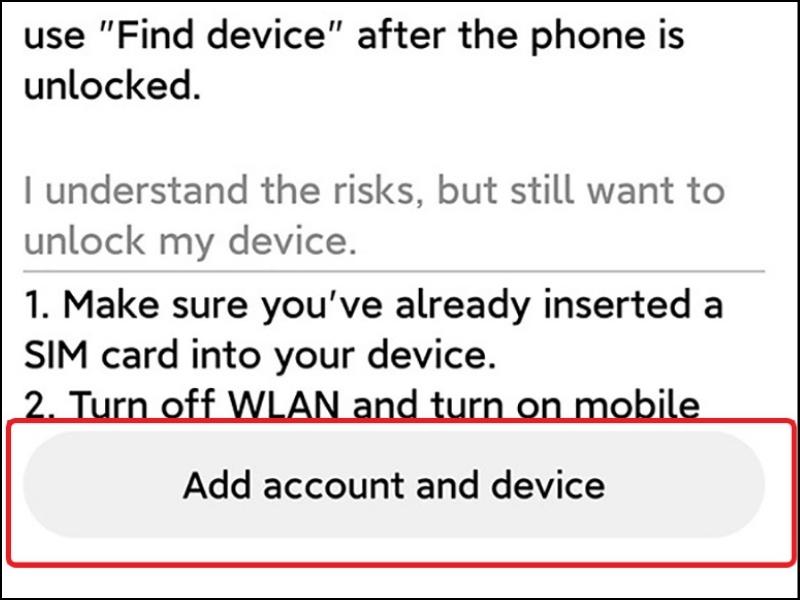

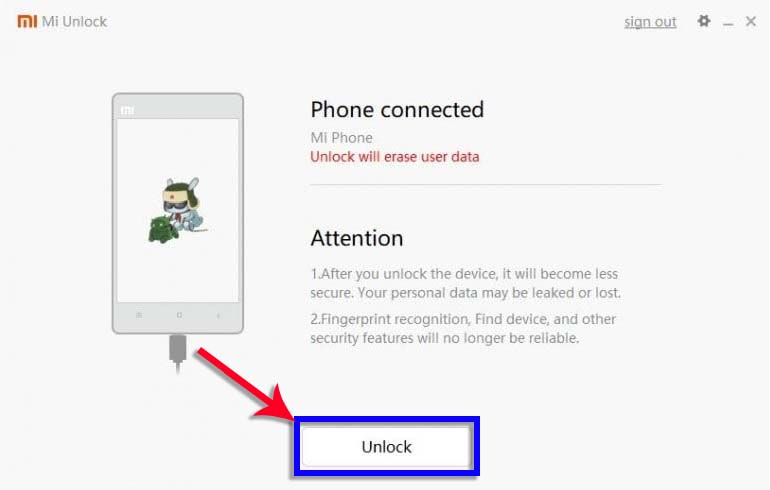
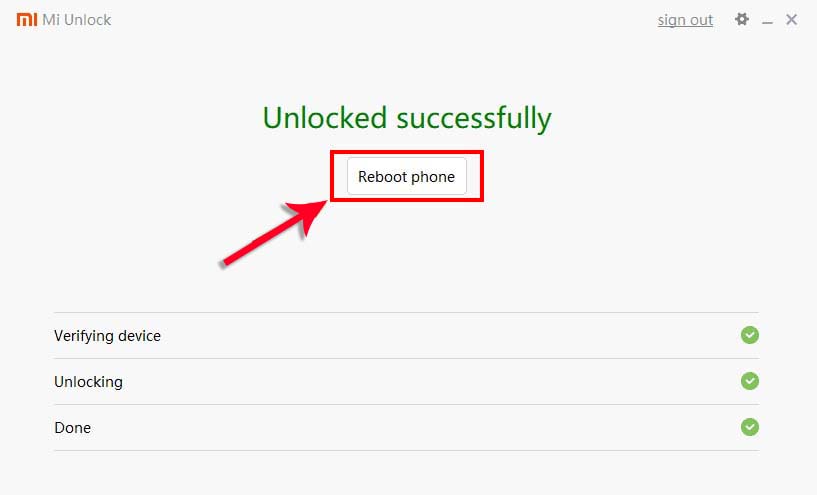
Other method
Step 1: Enable The Developer Option and OEM UnlockTo enter the process of unlocking, you are required to enable the developer option first and then USB Debugging and OEM unlock.
- Go to settings on your phone.
- Locate the About Phone - Build number and then tap on it several times until the Developer option get enabled.
- Get back to the main Settings and then tap on Additional Settings (or System) - Developer Option.
- In Additional Settings, just tap on USB Debugging and OEM Unlock.
- Connect Phone to PC and Verify the connection
- Open the folder where ADB and Fastboot are kept. Open "cmd-here.exe" or open the Command Prompt in the folder by clicking Swift key + right mouse click on an empty space.
- Boot Xiaomi Poco M5s into Fastboot mode, type the following command:
- adb devices
- adb reboot bootloader
- Your phone will boot into bootloader and also you will also see bootloader locked.
- To ensure the drivers are installed properly, type the following command:
- fastboot devices
- fastboot flashing unlock
- If the above-given command does not work then you can try to use the below command:
- fastboot oem unlock
- Press Volume up to unlock
- The phone will unlock, and all data will be wiped!
- Once you have done, you can reboot your device using the command:
- fastboot reboot
- Finally, you have successfully unlocked the bootloader on the Xiaomi Poco M5s.