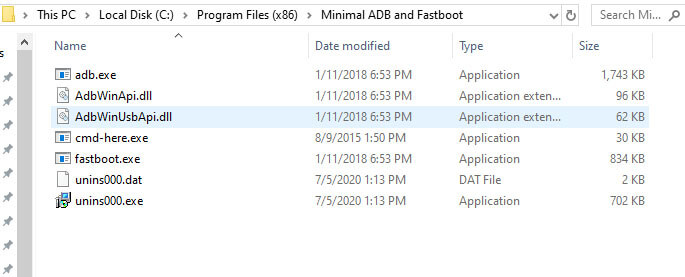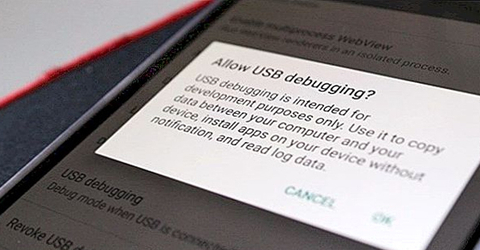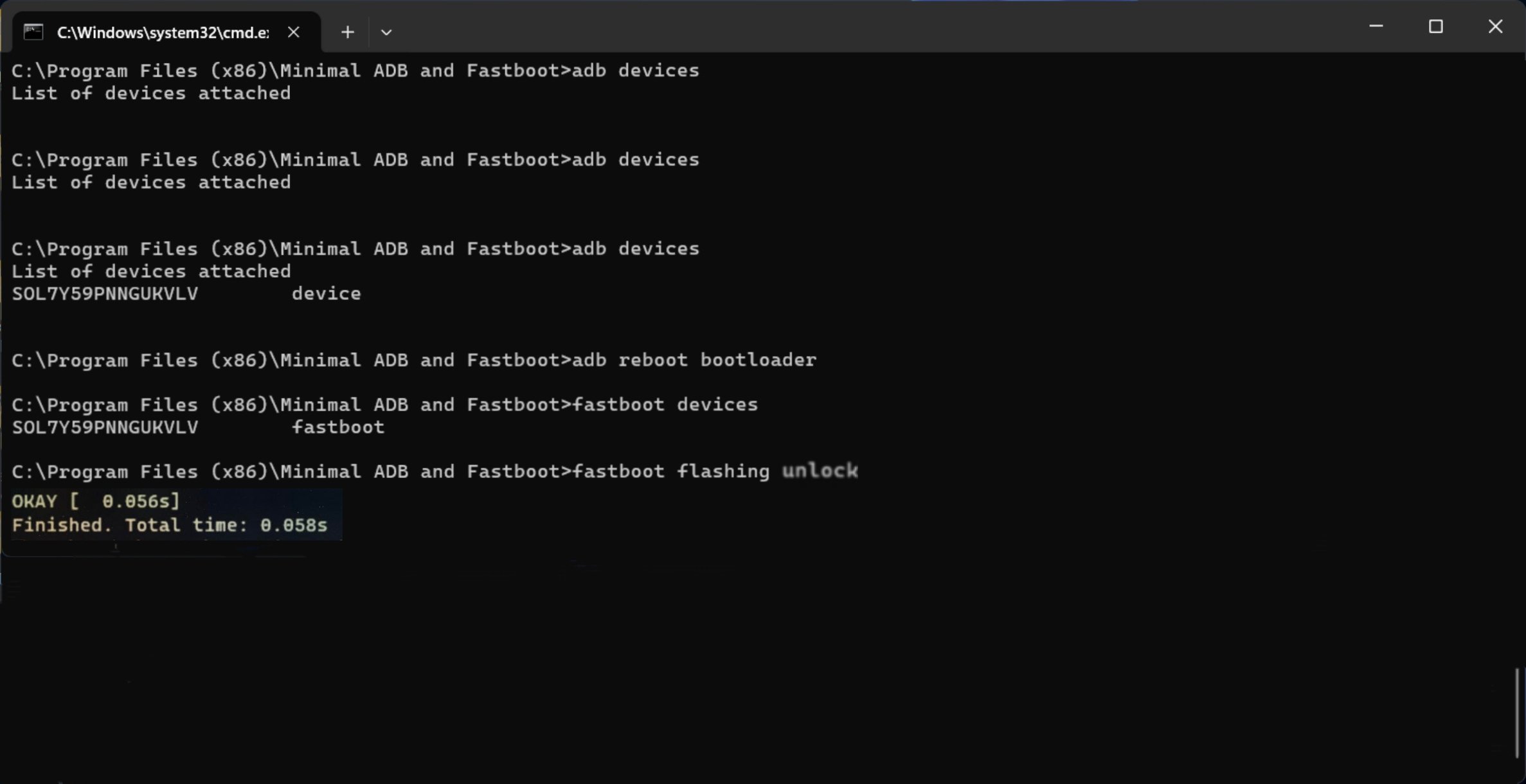Ulefone Power Armor 18 Ultra

Tools and Drivers
WARNING!
Unlock the Bootloader procedure on the phone will erase all of your data.
All described operations you are doing at your own risk.
If want to save your data do a backup before starting.
The battery should be at least 50% charged before the start.
Steps to unlock bootloader on Ulefone Power Armor 18 Ultra
Other method
Step 1: Enable The Developer Option and OEM UnlockTo enter the process of unlocking, you are required to enable the developer option first and then USB Debugging and OEM unlock.
- Go to settings on your phone.
- Locate the About Phone - Build number and then tap on it several times until the Developer option get enabled.
- Get back to the main Settings and then tap on Additional Settings (or System) - Developer Option.
- In Additional Settings, just tap on USB Debugging and OEM Unlock.
- Connect Phone to PC and Verify the connection
- Open the folder where ADB and Fastboot are kept. Open "cmd-here.exe" or open the Command Prompt in the folder by clicking Swift key + right mouse click on an empty space.
- Boot Ulefone Power Armor 18 Ultra into Fastboot mode, type the following command:
- adb devices
- adb reboot bootloader
- Your phone will boot into bootloader and also you will also see bootloader locked.
- To ensure the drivers are installed properly, type the following command:
- fastboot devices
- fastboot flashing unlock
- If the above-given command does not work then you can try to use the below command:
- fastboot oem unlock
- Press Volume up to unlock
- The phone will unlock, and all data will be wiped!
- Once you have done, you can reboot your device using the command:
- fastboot reboot
- Finally, you have successfully unlocked the bootloader on the Ulefone Power Armor 18 Ultra.