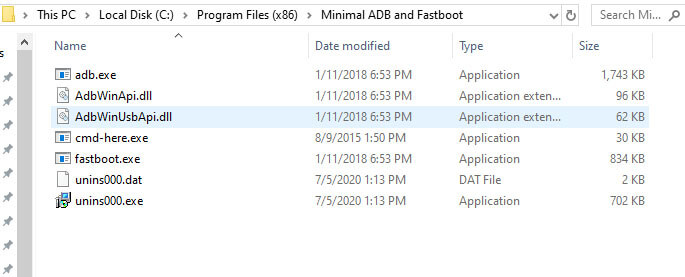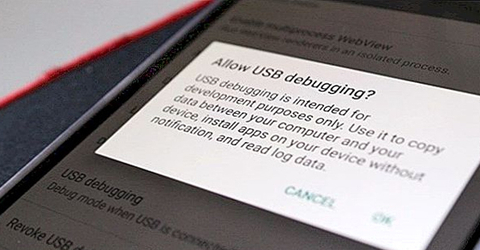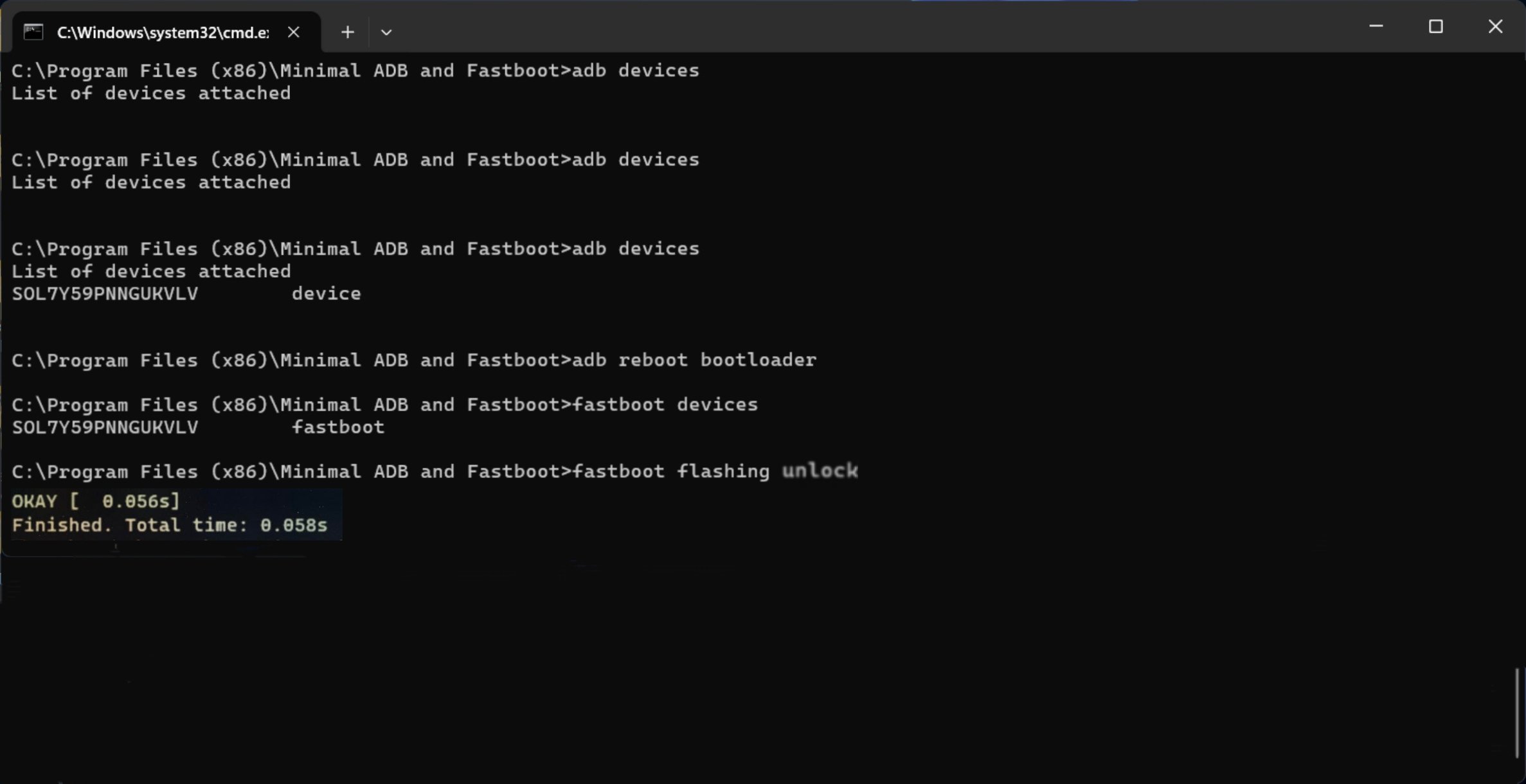Samsung Galaxy Tab S10 Ultra

Tools and Drivers
WARNING!
Unlock the Bootloader procedure on the phone will erase all of your data.
All described operations you are doing at your own risk.
If want to save your data do a backup before starting.
The battery should be at least 50% charged before the start.
Steps to unlock bootloader on Samsung Galaxy Tab S10 Ultra
Step 1: Enable The Developer Option and OEM UnlockTo enter the process of unlocking, you are required to enable the developer option first and then OEM unlock.
- Go to settings on your phone.
- Connect Wi-Fi or make your phone connect to the internet.
- Update to latest software version.
- Locate the About Phone - Build number and then tap on it several times until the Developer option get enabled.
- Get back to the main Settings and then tap on Additional Settings->Developer Option.
- In Additional Settings, just tap on OEM Unlocking.
- If the OEM unlocking toggle is missing:
- Make sure that your Samsung Galaxy device is connected to the internet and re-check. The device needs to communicate with Samsung servers for identification.
- Samsung Galaxy Tab S10 Ultra devices that are sold in the USA with a Qualcomm Snapdragon SoC come with non-unlockable bootloaders (officially). And so, the OEM unlocking option does not exist on such devices.
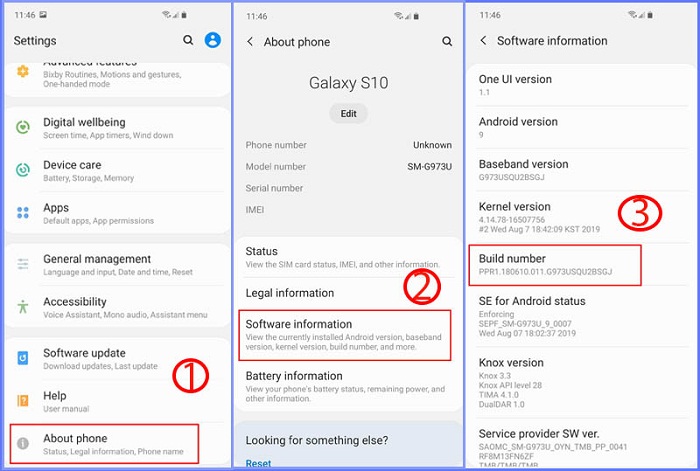
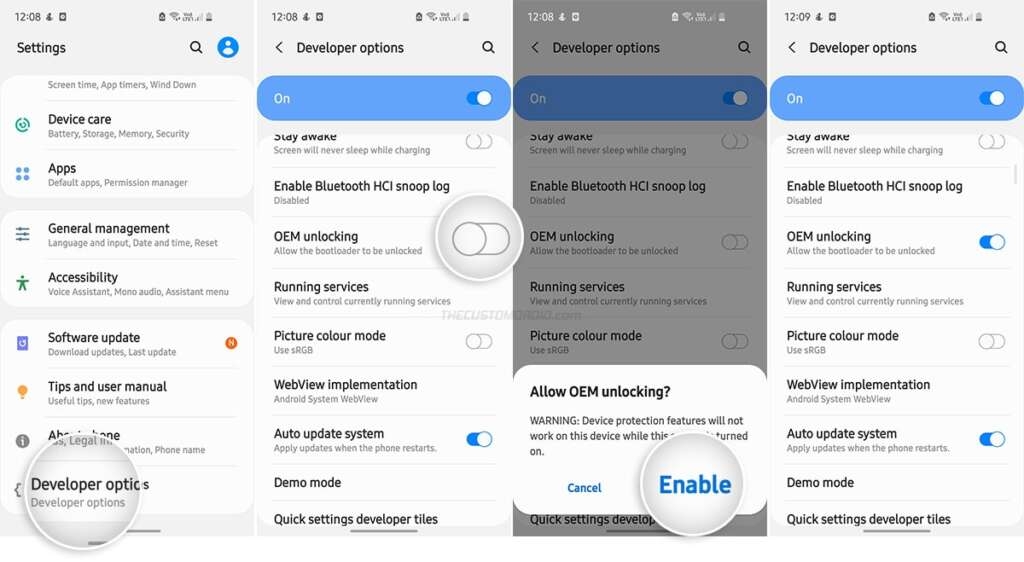
Boot into Download Mode using ADB Commands
- Make sure about the drivers, install properly on the computer. And also, take a backup of the necessary data.
- Connect your Samsung Galaxy Tab S10 Ultra to your computer and choose transferring files via USB in your device.
- Launch the Mini ADB & Fastboot (where ADB is installed).
- Issue the following ADB command to ensure that your computer can communicate with your device over ADB:
- adb devices
- Press "Allow" on your device if prompted to Allow USB Debugging.
- Boot Samsung Galaxy Tab S10 Ultra into Download mode, type the following command:
- adb reboot download
- After you have done this, your device should show a blue-colored "Warning" screen as shown in the image below.
- Volume up: Continue
- Volume up long press: Device unlock mode
- Volume down: Cancel (restart device)
- Long press and hold the Volume Up key to enter Device Unlock Mode on your device.
- The phone will reboot and erase the data; now disconnect the USB Cable.
- Samsung VaultKeeper will relock the bootloader of your Samsung Galaxy Tab S10 Ultra if you factory reset your device.
- Now, wait until the process gets completed and your device is completely rebooted.
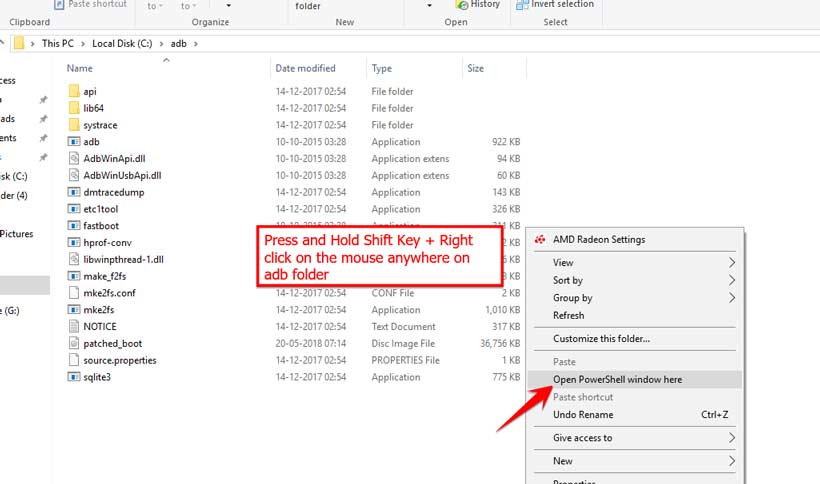
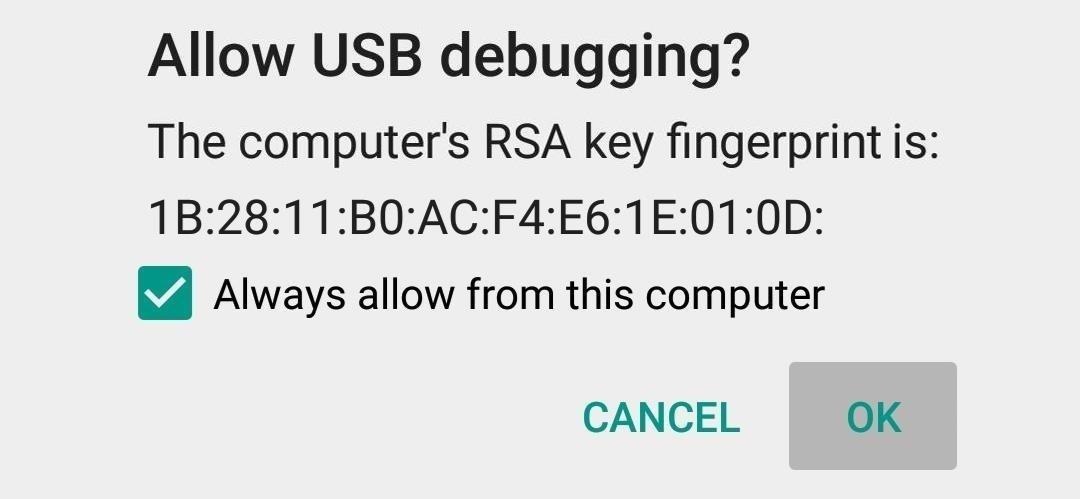
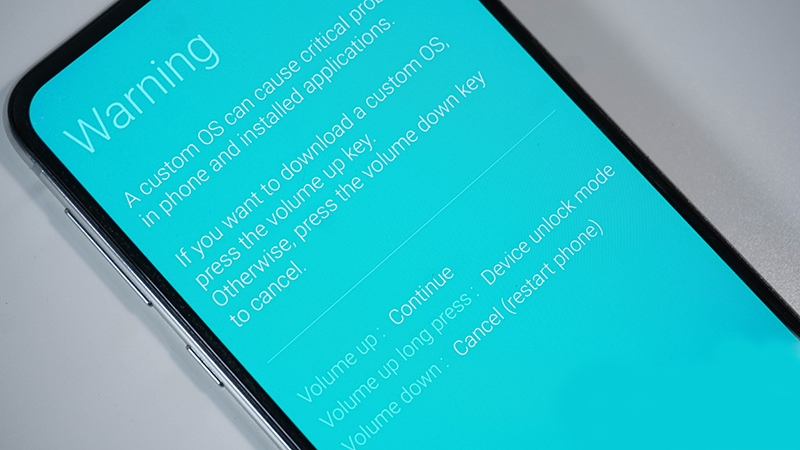
Other method
Step 1: Enable The Developer Option and OEM UnlockTo enter the process of unlocking, you are required to enable the developer option first and then USB Debugging and OEM unlock.
- Go to settings on your phone.
- Locate the About Phone - Build number and then tap on it several times until the Developer option get enabled.
- Get back to the main Settings and then tap on Additional Settings (or System) - Developer Option.
- In Additional Settings, just tap on USB Debugging and OEM Unlock.
- Connect Phone to PC and Verify the connection
- Open the folder where ADB and Fastboot are kept. Open "cmd-here.exe" or open the Command Prompt in the folder by clicking Swift key + right mouse click on an empty space.
- Boot Samsung Galaxy Tab S10 Ultra into Fastboot mode, type the following command:
- adb devices
- adb reboot bootloader
- Your phone will boot into bootloader and also you will also see bootloader locked.
- To ensure the drivers are installed properly, type the following command:
- fastboot devices
- fastboot flashing unlock
- If the above-given command does not work then you can try to use the below command:
- fastboot oem unlock
- Press Volume up to unlock
- The phone will unlock, and all data will be wiped!
- Once you have done, you can reboot your device using the command:
- fastboot reboot
- Finally, you have successfully unlocked the bootloader on the Samsung Galaxy Tab S10 Ultra.