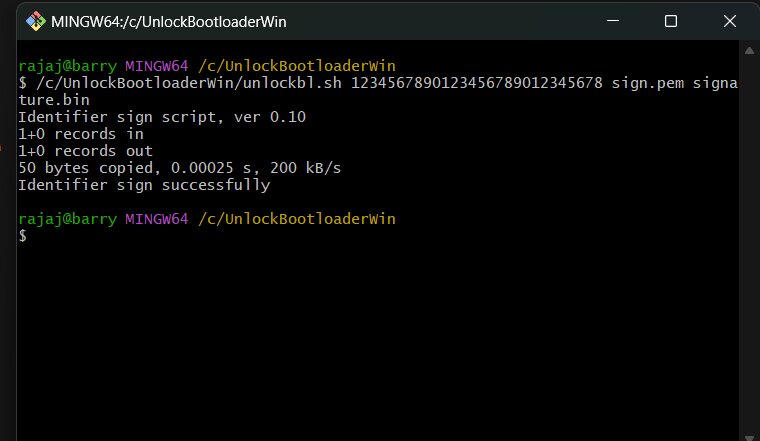Doogee T10

Tools and Drivers
- Mini ADB & Fastboot with Drivers
- Install the Latest Git
- UnlockBootloaderWin Tool
- Download SpreadTrumTools.apk to generate signature.bin file
WARNING!
Unlock the Bootloader procedure on the phone will erase all of your data.
All described operations you are doing at your own risk.
If want to save your data do a backup before starting.
The battery should be at least 50% charged before the start.
Steps to unlock bootloader on Doogee T10
Other method
Step 1: Enable The Developer Option and OEM UnlockTo enter the process of unlocking, you are required to enable the developer option first and then USB Debugging and OEM unlock.
- Go to settings on your phone.
- Locate the About Phone - Build number and then tap on it several times until the Developer option get enabled.
- Get back to the main Settings and then tap on Additional Settings (or System) - Developer Option.
- In Additional Settings, just tap on USB Debugging and OEM Unlock.
- Connect Phone to PC and Verify the connection
- Open the folder where ADB and Fastboot are kept. Open "cmd-here.exe" or open the Command Prompt in the folder by clicking Swift key + right mouse click on an empty space.
- Boot Doogee T10 into Fastboot mode, type the following command:
- adb devices
- adb reboot bootloader
- Your phone will boot into bootloader and also you will also see bootloader locked.
- To ensure the drivers are installed properly, type the following command:
- fastboot devices
- fastboot oem get_identifier_token
- You should get an output like Identifier token:
- Copy out the Identifier token
- Run this command ; replace XXXXXXXXXXXXXXXXXXXXXXXX with your Identifier token
- ./signidentifier_unlockbootloader.sh XXXXXXXXXXXXXXXXXXXXXXXX signature.bin
- You will now get an output along the following line
- You should also see a signature.bin file in the modified_fastboot folder
- Finally, run this command
- ./fastboot flashing unlock_bootloader signature.bin
- You should get a prompt on the device asking you to push a volume button to confirm unlock
- The phone will unlock, and all data will be wiped!
- Once you have done, you can reboot your device using the command:
- fastboot reboot
- Finally, you have successfully unlocked the bootloader on the Doogee T10.
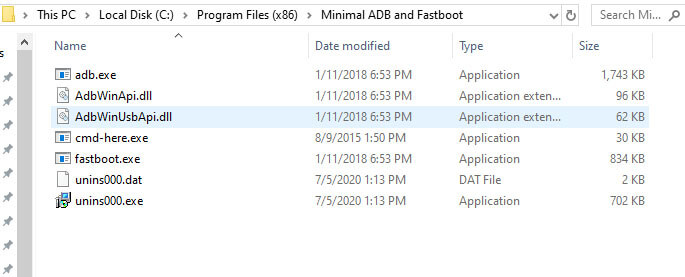
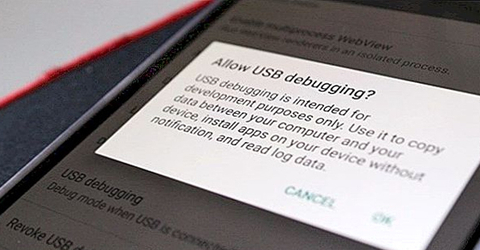
XXXXXXXXXXXXXXXXXXXXXXXX
OKAY [ 0.019s]
finished. total time: 0.019s
Identifier sign script, ver 0.10
1+0 records in
1+0 records out
60 bytes copied, 0.000376481 s, 207 kB/s
Identifier sign successfully