MicroMax Vdeo 3
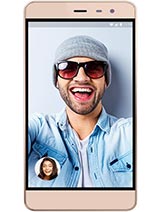
Download MicroMax Vdeo 3 Firmware
The MicroMax Vdeo 3 ROM helps you downgrade or upgrade the device’s Android version, unlock the device, remove FRP protection, Fix the IMEI issue, Fix Bootloop or any Software-related problems.
File Name: Micromax_Q4202_IND_SW_V2.7_HW_V0.2_QFIL.zip
File Size: 757 MB
Flash Tool: QFIL Flash Tool
Download (44)
File Name: Micromax_Q4202_IND_SW_V3.0_HW_V0.2_07032017_QFIL.zip
File Size: 757 MB
Flash Tool: QFIL Flash Tool
Download (41)