Dell Venue 8
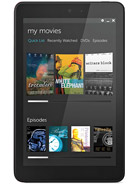
Download Dell Venue 8 Firmware
The Dell Venue 8 ROM helps you downgrade or upgrade the device’s Android version, unlock the device, remove FRP protection, Fix the IMEI issue, Fix Bootloop or any Software-related problems.
File Name: Firmware_Del_Venue_8.zip
Download (29)